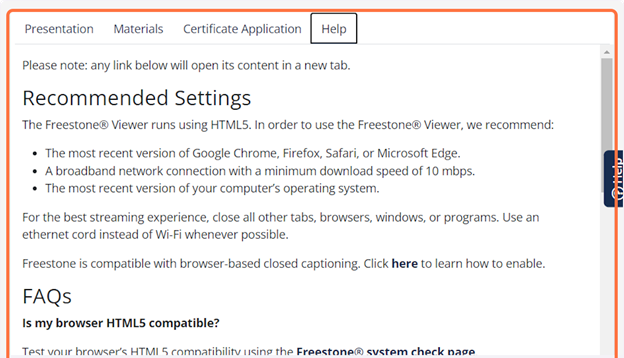Accessing Live and On-demand Webinars
1. Click on Login:
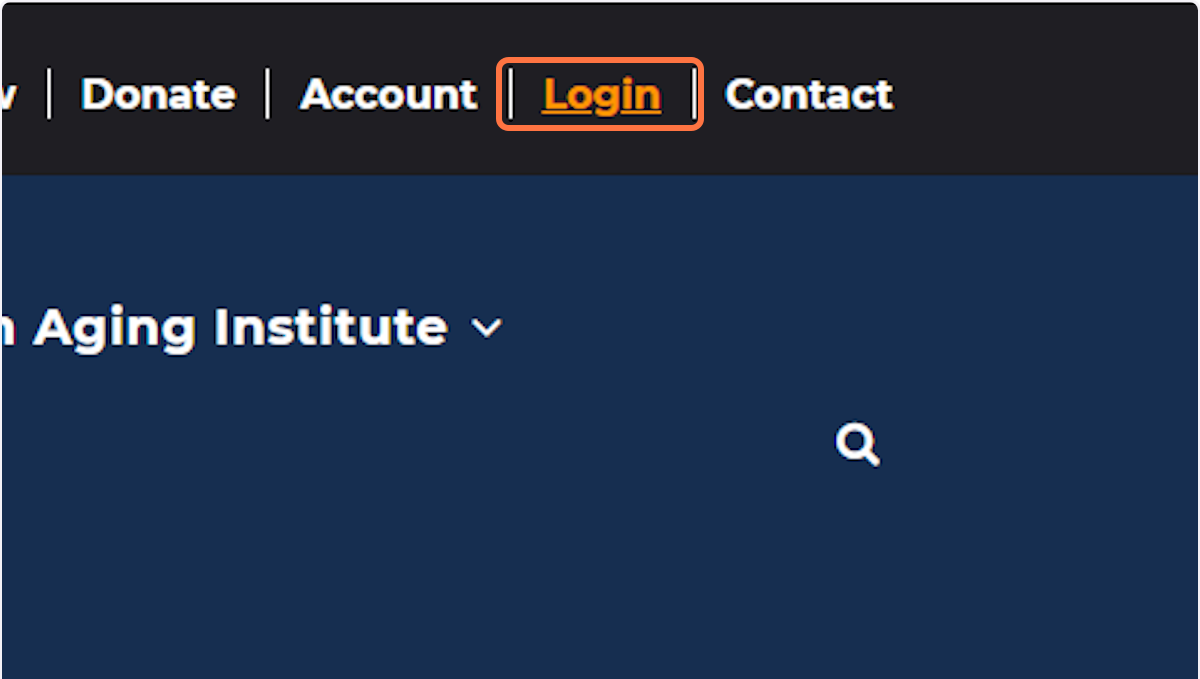
2. Enter your email address (username), password, and click on Login. If you do not recall your password, click on Forgot your password?
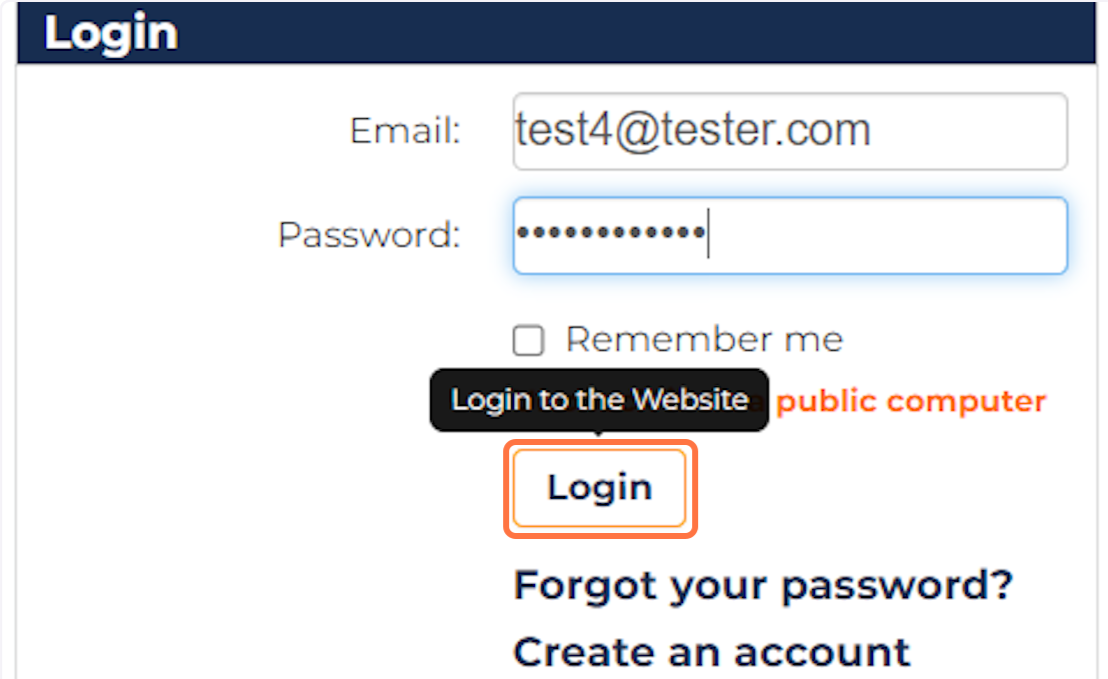
3. Once logged in, go to the On Aging Institute menu and click on My Classroom:
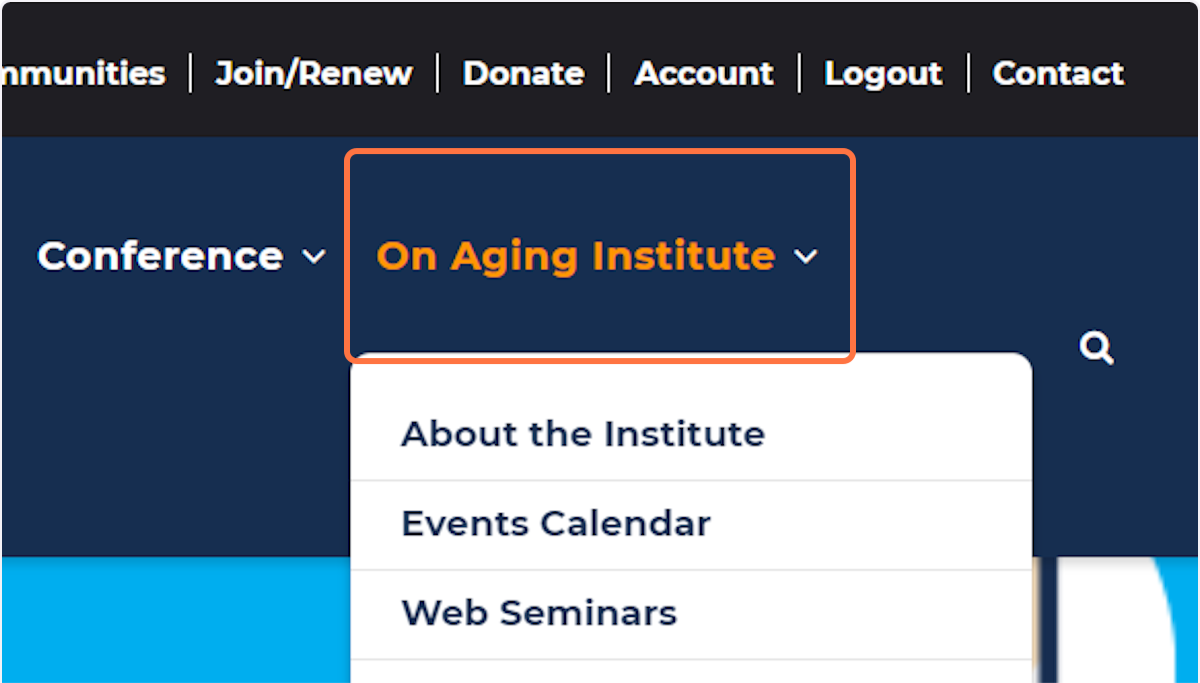
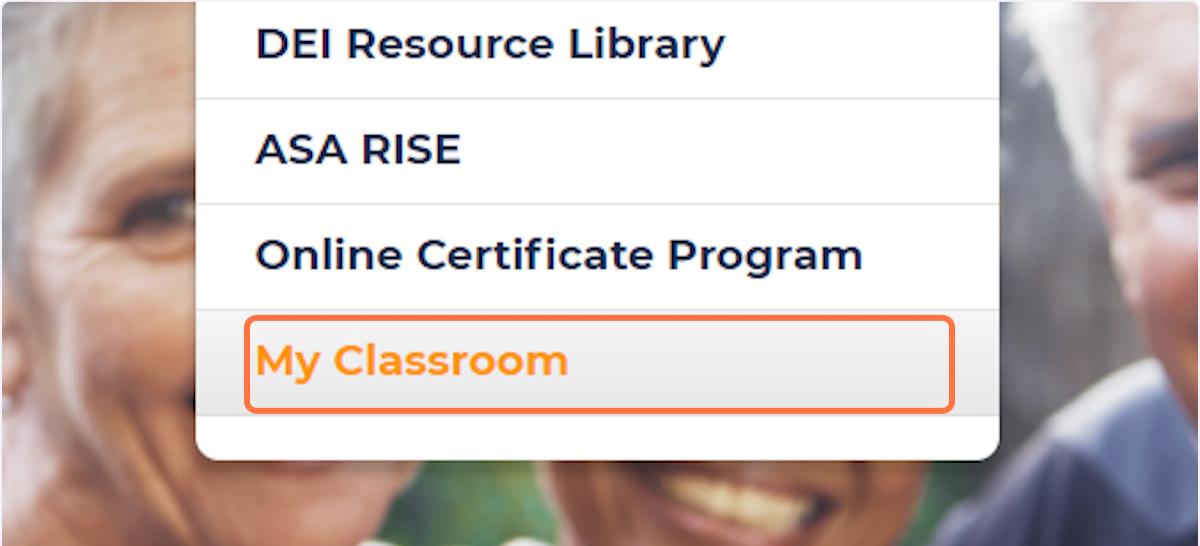
4. On the landing page of My Classroom, you will see a list of upcoming, on-demand, and previously live events.
For Live, go to Upcoming Live Programs and click on the webinar you would like to access:

For On-Demand, go to On-Demand Programs and click on the webinar you would like to access:
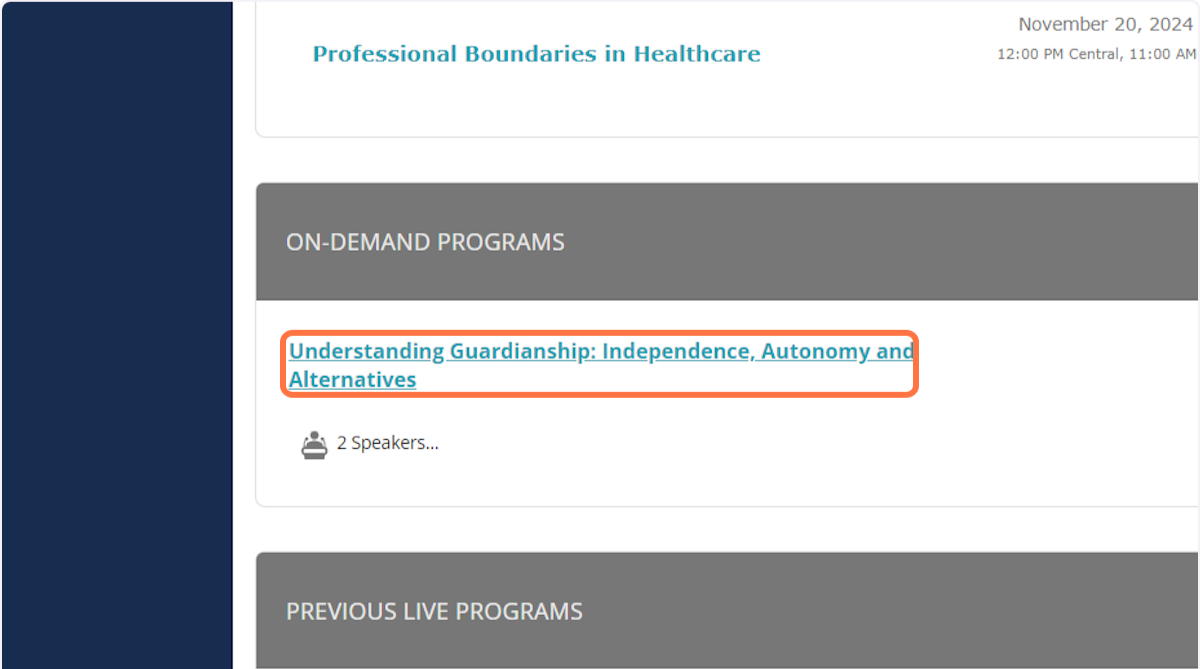
5. You should now see the webinar’s page.
To access live, click on Launch Live Webcast!:
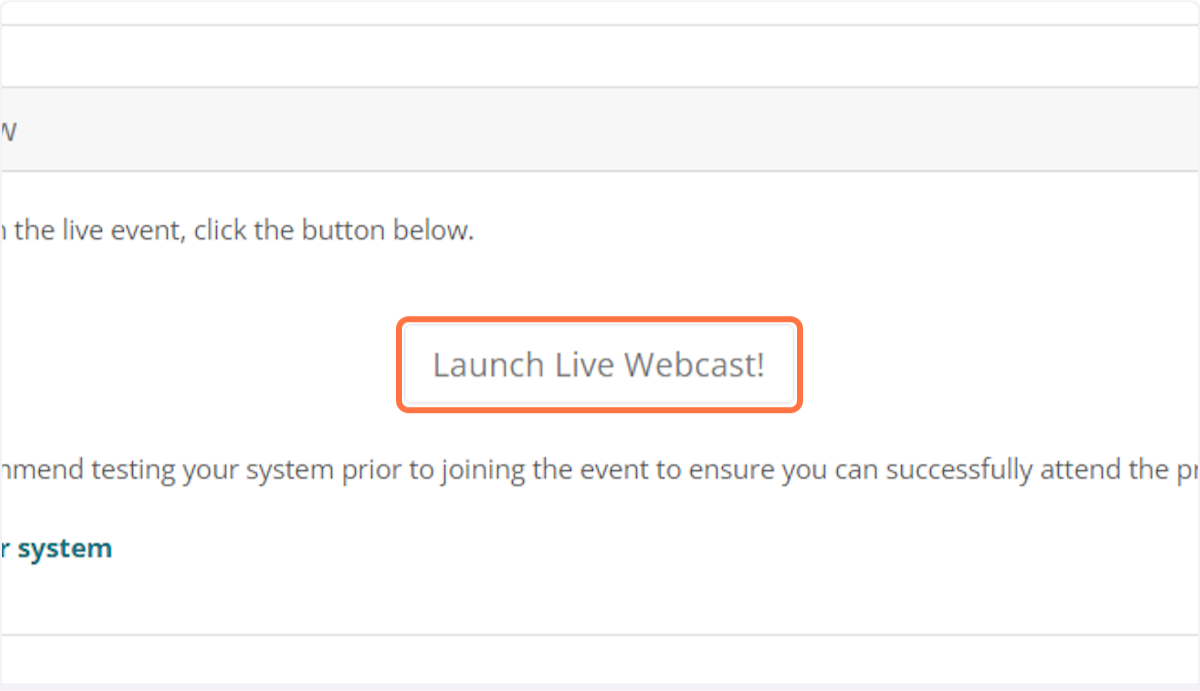
To access on-demand, click on Start to open your on-demand webinar:

6. You are now in the webinar content page. At the top left corner of the page, you’ll find the video player.
For live, click join audio:
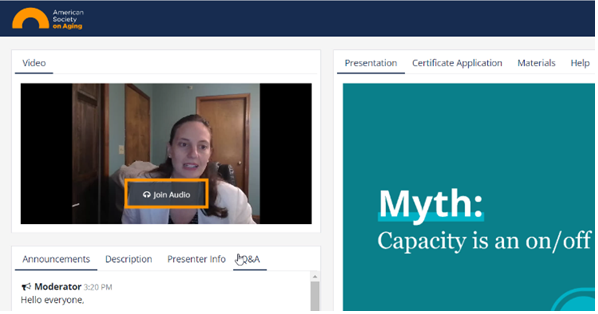
For on-demand, click on it to start the webinar:
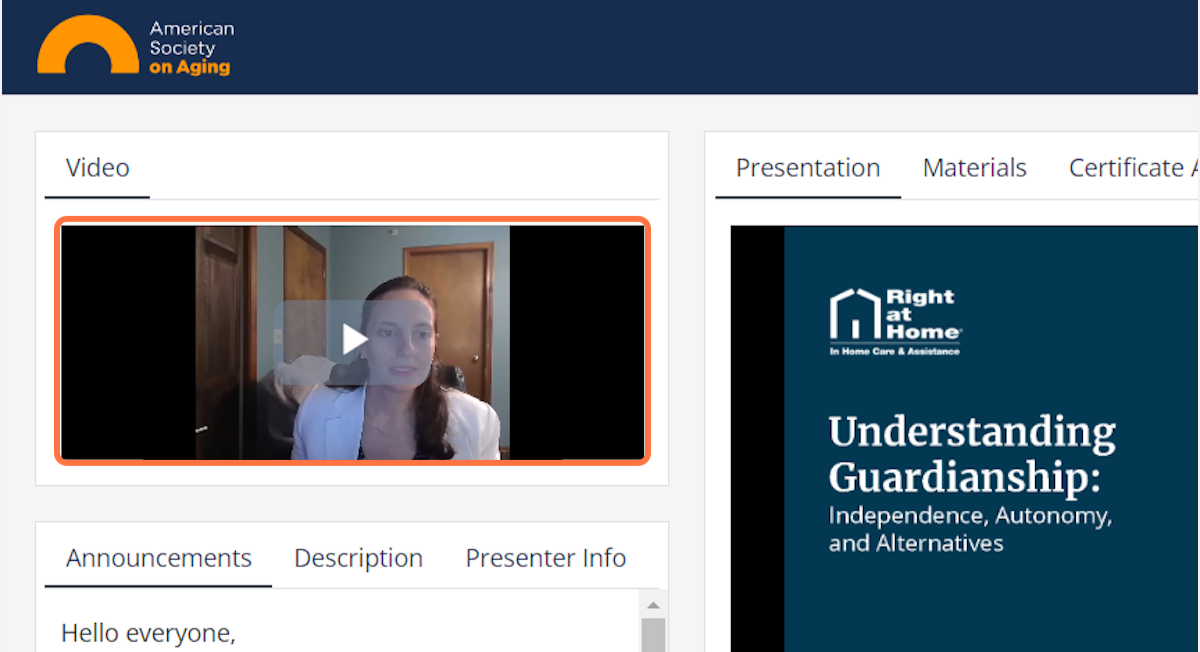
7. You may pause and adjust the volume on the video player:
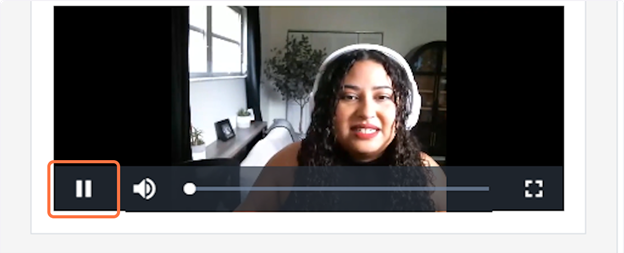
8. Under the video player you’ll find the Announcements, Description, Presenter Info, and Q&A (Live only) tabs.
Live:
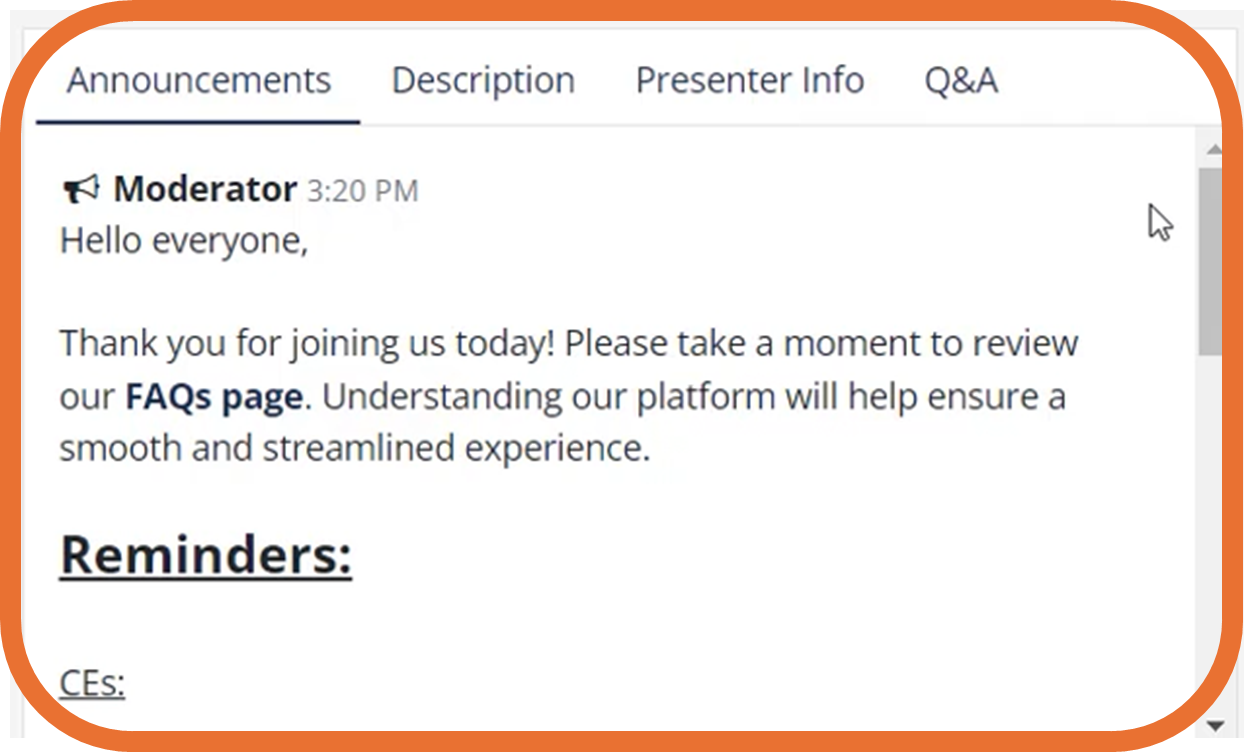
On-demand:
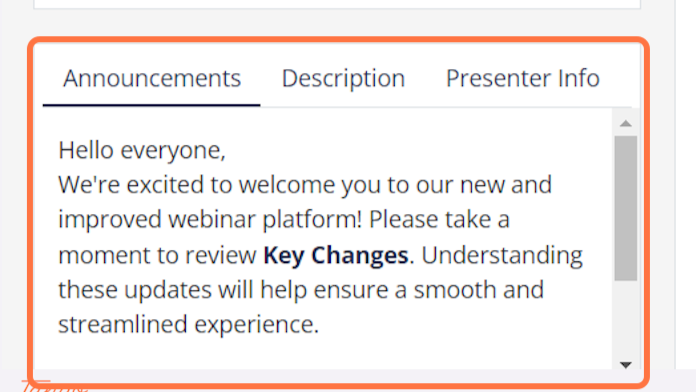
9. At the right of the video player you’ll find the Presentation, Materials, Certificate Application, and Help tabs.
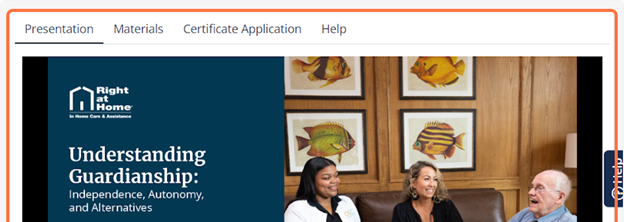
10. Under the Materials tab you will find a downloadable copy of the presentation.
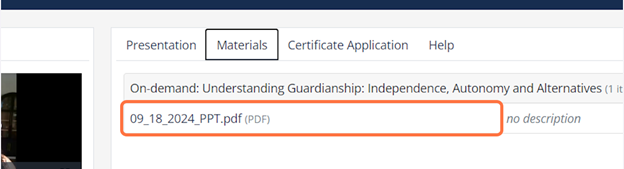
11. Under the Certificate Application tab, you’ll find the application for CEs and Certificate of Attendance.
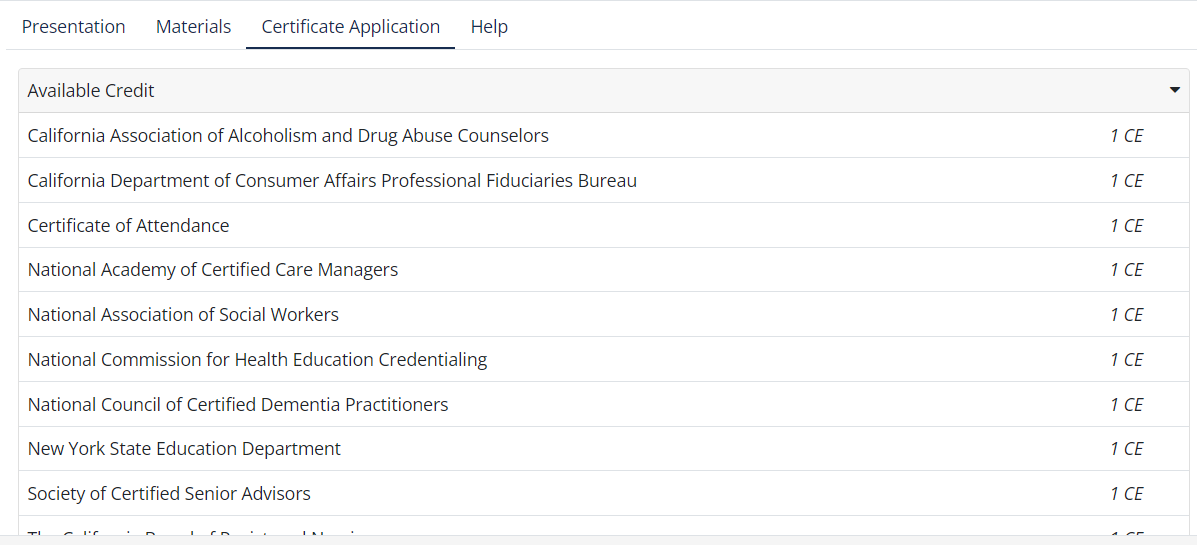
12. Under the Help tab, you’ll find solutions to tech issues you may experience viewing this webinar and who to contact for further support.